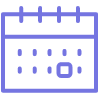
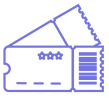
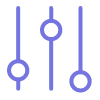
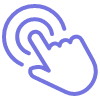
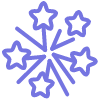
So you made your event...nice!
Now you are able to utilise our tools to tweak, make changes and track ticket sales once tickets are sold! Start by sharing your event to attendees:
From here you can also Edit, Copy, View, Share and download Reports.
Edit
Edit takes you back to your event form where you can make any changes
Copy
Running similar events every few months? Selecting copy will duplicate your event form and create an identical draft event! Simply change the dates and minor details ready to publish!
View
Have a preview of your event page before publishing! Grab a ticket and go through to the checkout page to see how your custom questions and terms and conditions are displaying.
Share
Copies the unique URL to your clipboard, ready to post to your socials, Compass Newsfeed or email to share event with ticket buyers.
Reports
Running a paid event? Once you've sold tickets you're able download a tax invoice displaying the fees paid by yourself/ticket buyers
Once you've sold some tickets to your event, select the arrow on the right to see a quick view of your ticket sales. This will show a breakdown per session of:
Select the 'manage session' button to view all bookings that have been made, email ticket holders, download exports and utilise check-in/refund tools.
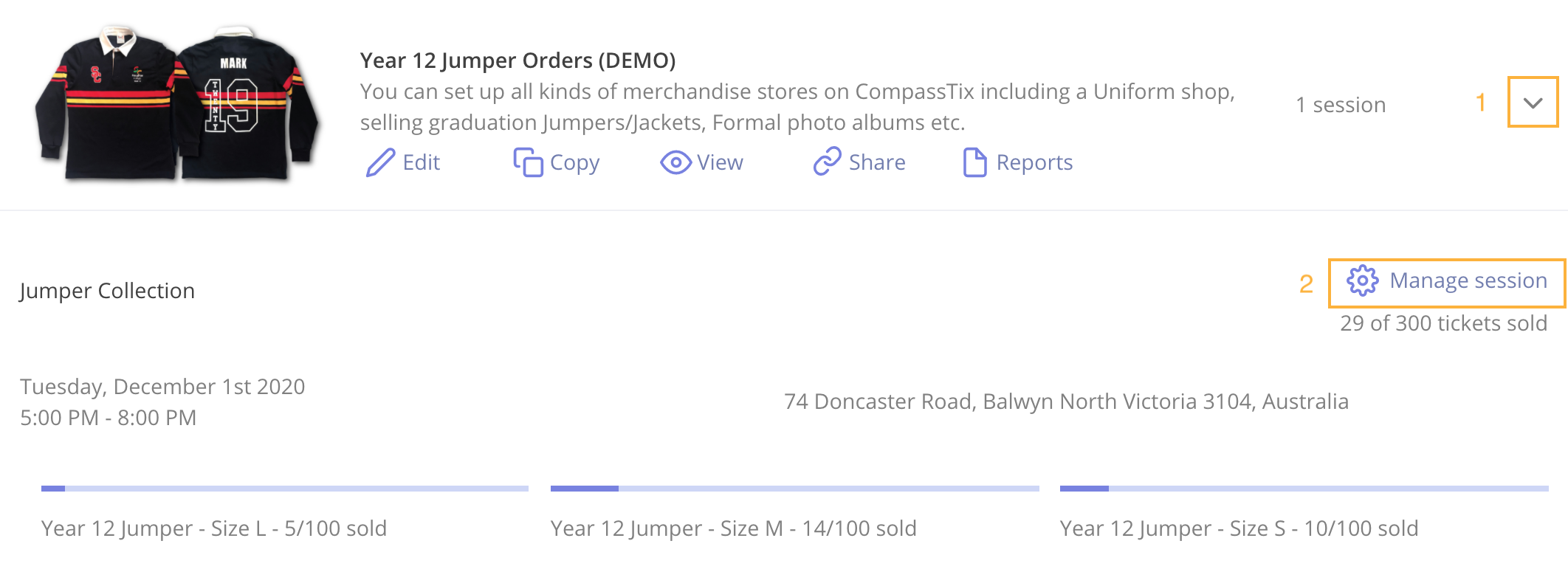
Once you've navigated to your published events > manage session you can see a list of every booking that has been made and complete actions such as:
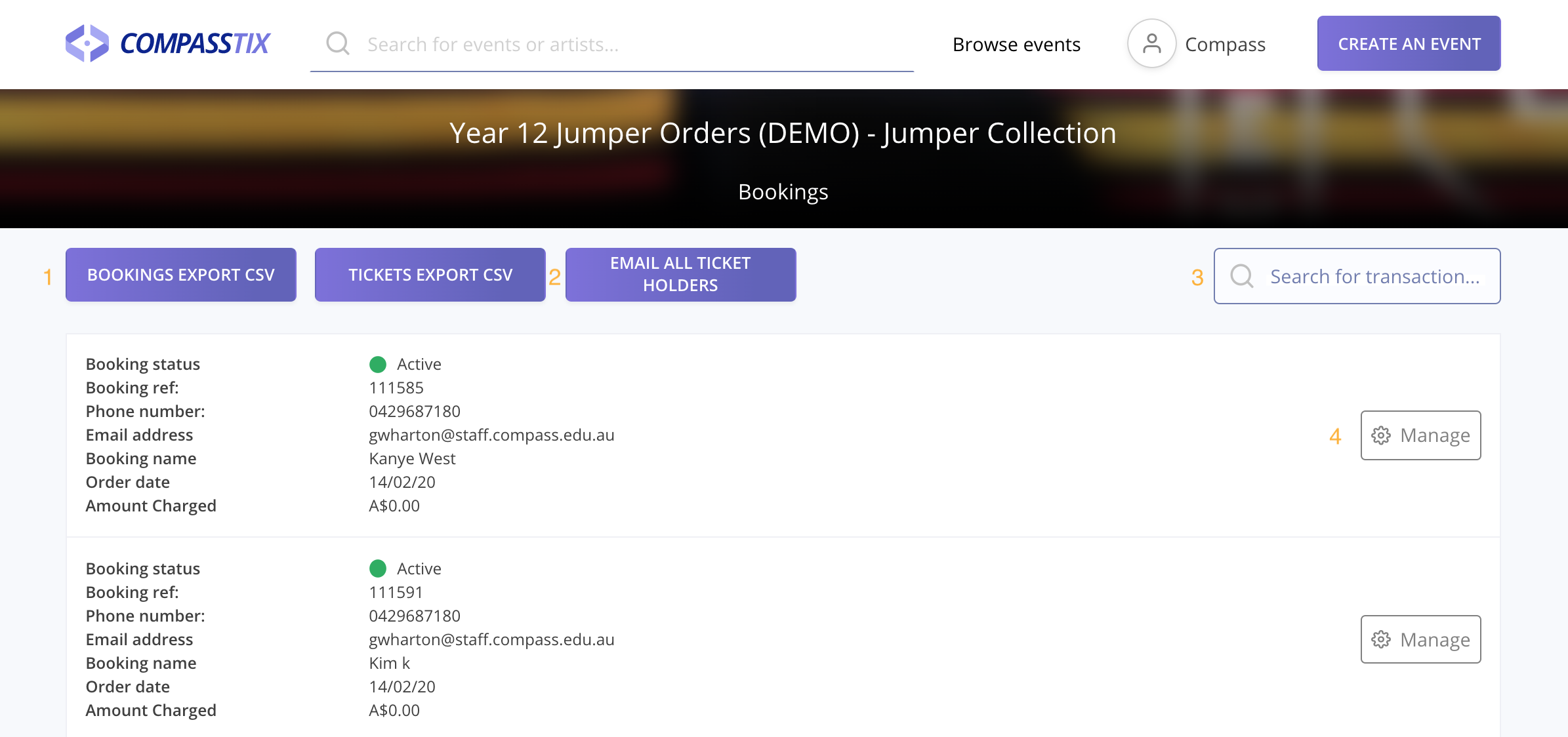
Contact your ticket holders quickly and easily! A copy of the email will also be sent to your account email.
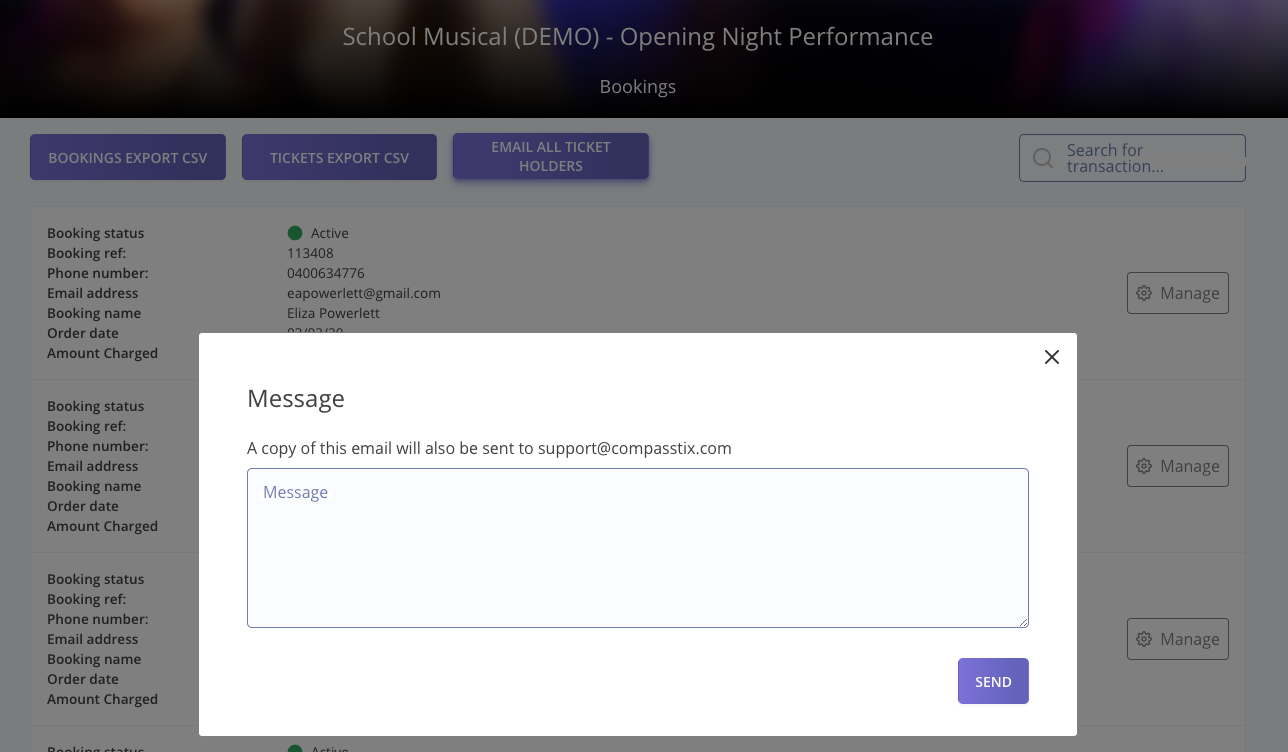
Create your code by entering the following details:
Once you have saved your code you select the events you would you like to apply this code. You can assign it to one or many! You can reuse the same staff discount for all your events.
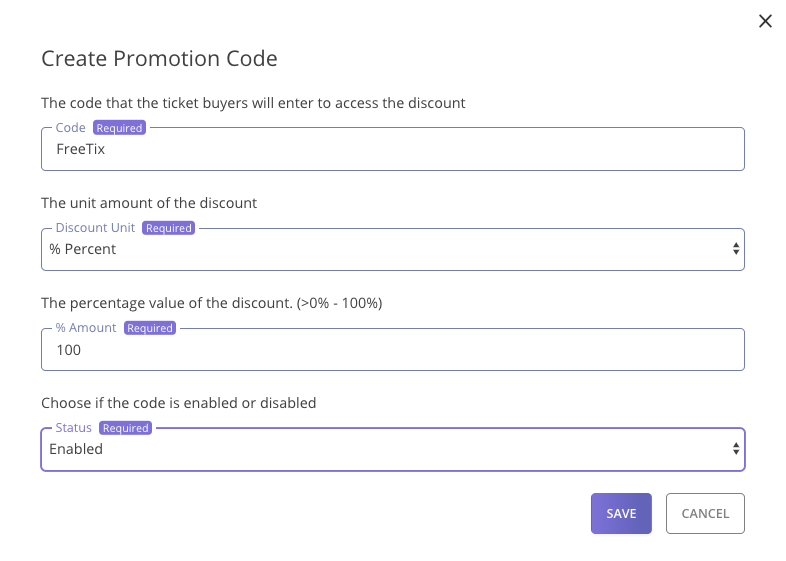
Need to download a list of your ticket buyers?
CompassTix has 2 exports available - the bookings export and the tickets export. The bookings export groups together all tickets that have been bought at once by a family or group of friends, where-as the tickets export has each ticket itemised separately.
You can use exports as running sheets to check off names as they enter an event, or if you're selling items/merchandise it can help keep track of who has collected their order. To access your exports:
Exports are especially useful if you have custom questions on your event that ticket buyers answer upon checkout. When creating your questions you can choose whether the appear per booking or per ticket.
For every event, ticket holder information such as First name, Last name, Email address, phone number and billing address (for paid events) are always collected. This information is collected in the booking export, as well as:
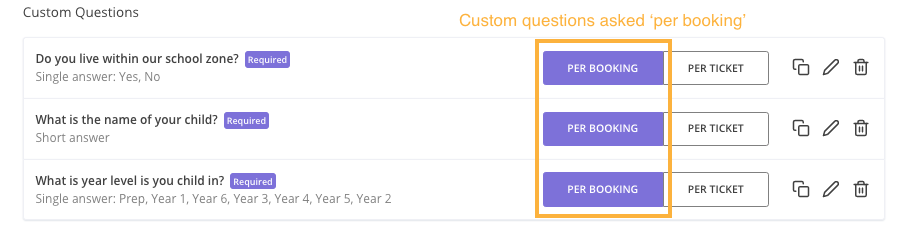
The tickets export contains all of the ticket information, itemised on a separate line for each ticket sold. This export includes information such as:

You're able to refund or cancel a ticket by following these steps!
Tip: Both options make the ticket void and available for resale.
By cancelling and refunding a ticket:
By cancelling and keeping the fund of a ticket:
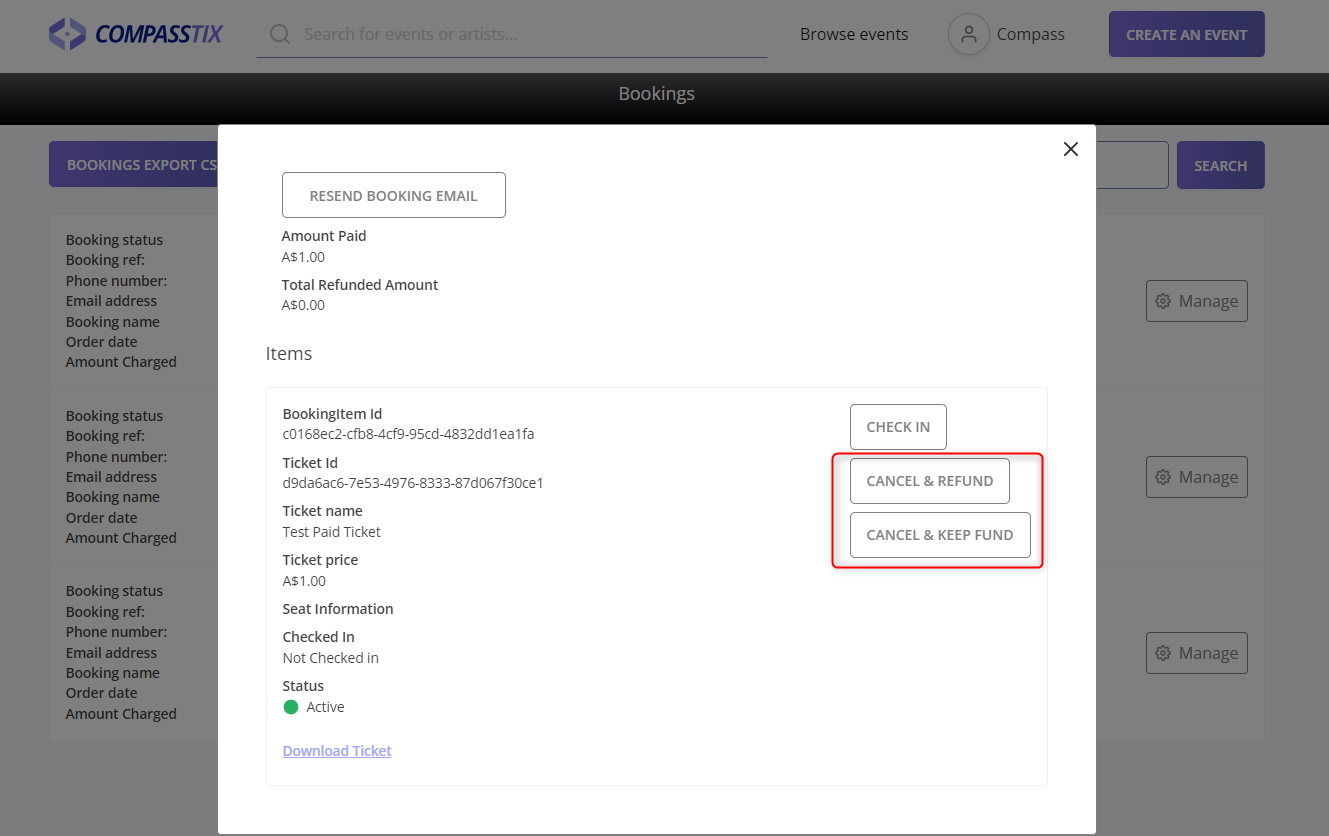
Tip: You will need to be the main account holder to edit this area of CompassTix, if you are a multi-user account holder you are unable to edit the BSB and account number.
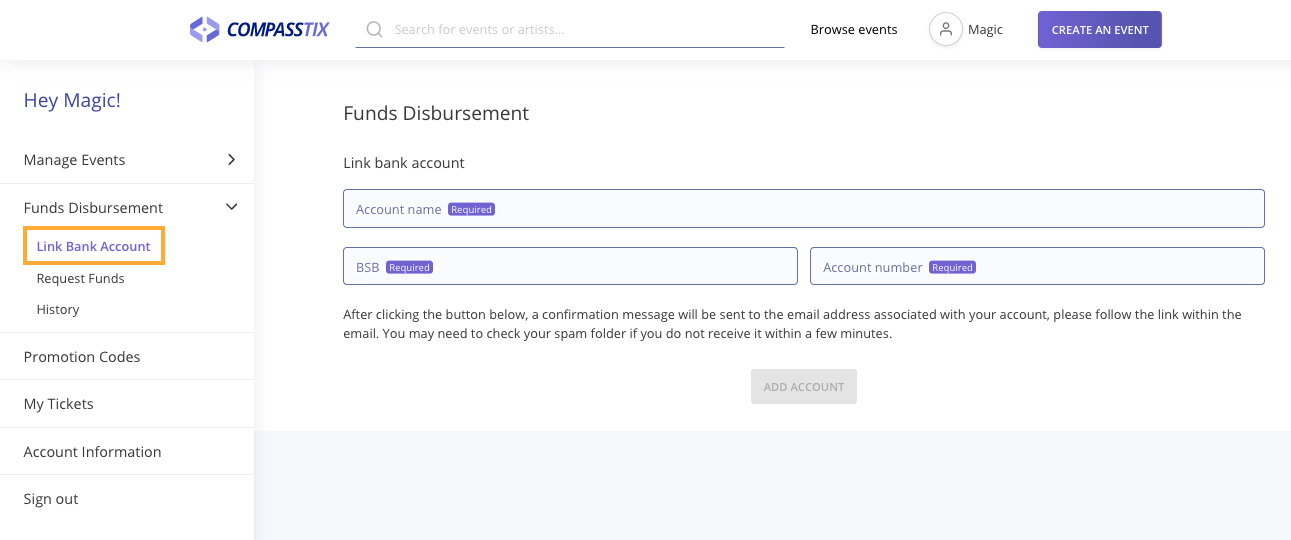
Tip: If you would like to disburse funds immediately notify our team and we will be able to action your request.
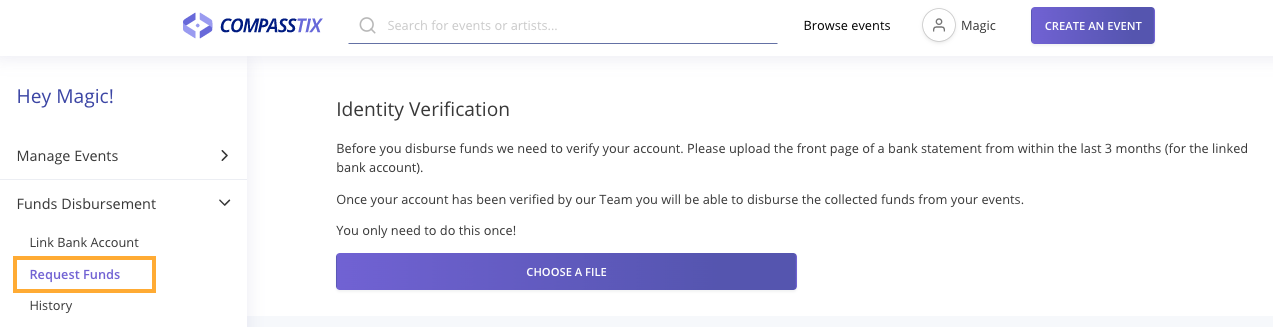
Tip: Only request funds once all of your refunds have been processed within CompassTix, otherwise you will need to handle these manually. Our fees for paid events (45 cents per ticket plus 2.5% per booking) have already been deducted from the 'available amount'.
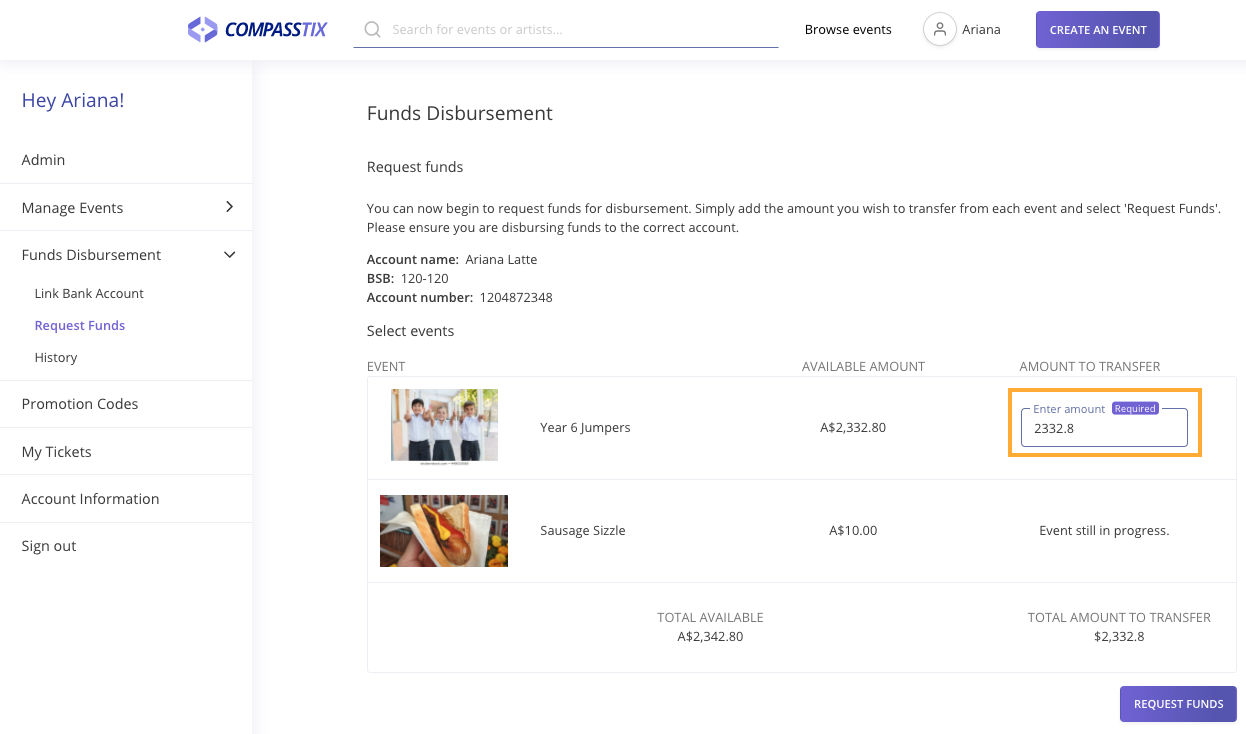
If you have to postpone or reschedule your event, make sure to let your attendees know first. Then, update your date and ticket sales. Finally, respond to refund requests from attendees who can't attend your new date.
If you have a new date scheduled update your session and ticket sale dates. You can also update the title of your event so ticket buyers immediately know the session dates have changed. to do so change the event title (in step 1 - basic details) to be "Event Name - POSTPONED"
Session dates:
Ticket sale dates
Tip: If you would like to pause ticket sales for a period of time update your ticket sale dates to a date in the past. Potential attendees will be able to see you event page, however they will be unable to purchase tickets.
If you need to cancel your event, be sure to first contact your attendees to notify them of the cancellation. Then you can hide your event to prevent any further ticket sales and refund existing ticket holders:
Refund Paid Tickets:
If you're hosting a free event or have a 'no refunds' policy - don't worry about this step! Once a refund is processed it will take 3-5 business days to be transferred back on to the card your ticket buyer paid with. You can opt to do a partial or full refund.
Hide your event:
The quickest way to disable ticket sales is to push your event back into 'draft mode'. This will prevent anyone from being able to access the event page, even if they have the URL.