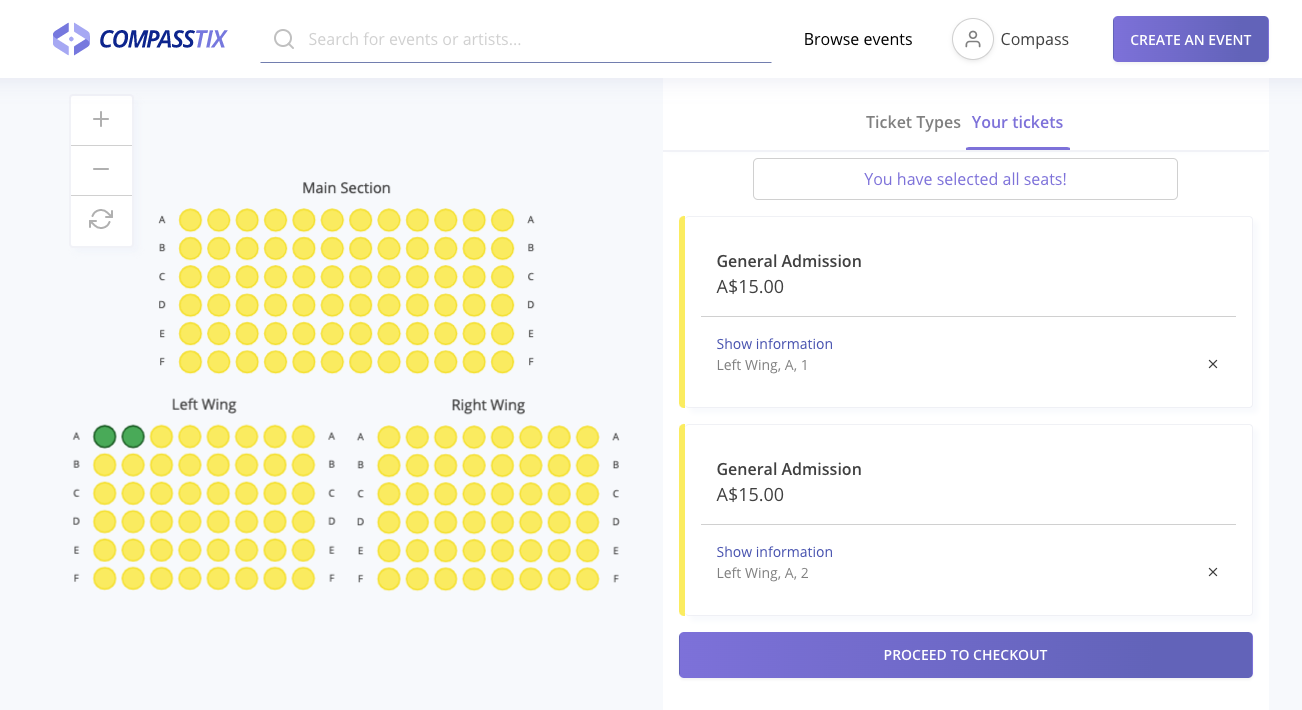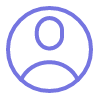
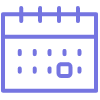
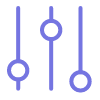

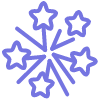
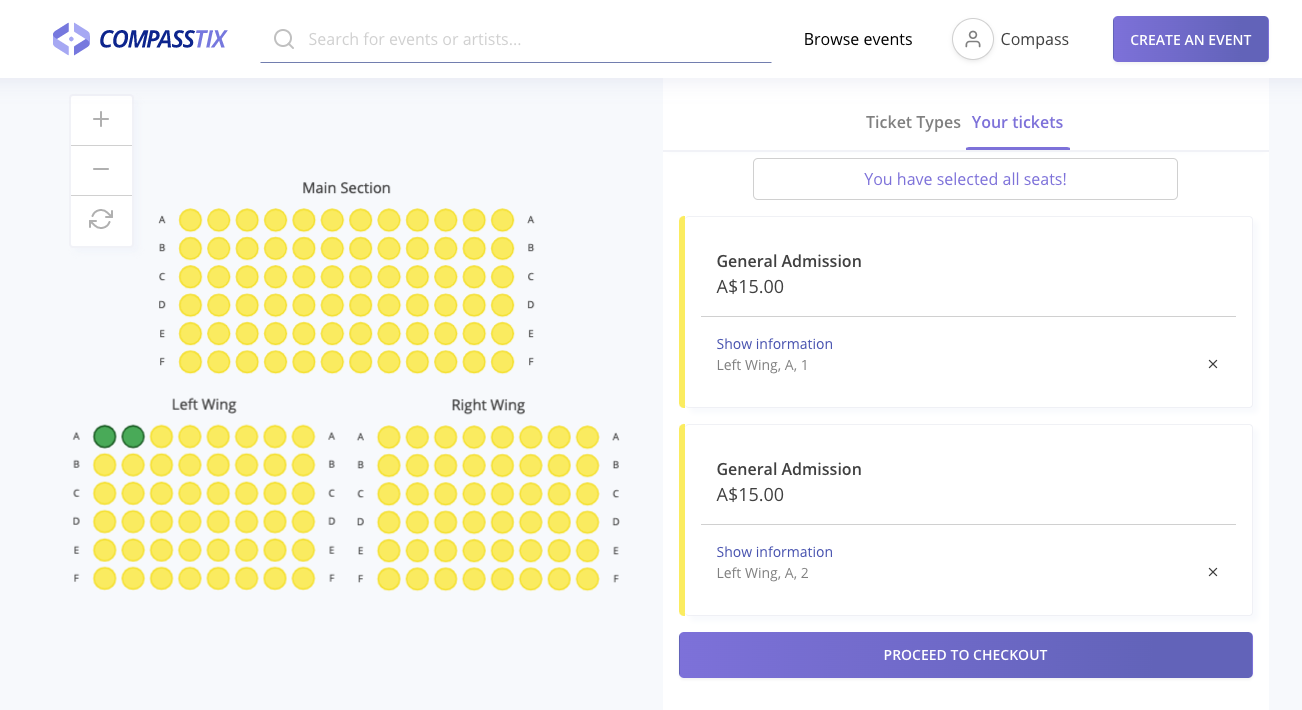
Begin creating an event as normal by filling in the basic details section, then:
This will open up the 'session details' tab of allocated seating. Fill in the title, date and location of your session and select 'save session'.
Session title
If you have multiple sessions, name them clearly so it's easy to differentiate between them.
Venue name
Where the event is held, e.g. Crown Casino
Floor plan name
You are currently unable to save seating plans to your account. We're adding this feature in shortly! When this is in place, this field will dictate what your plan is saved as.
Address
Where the event is taking place, please select the address from the drop down menu.
Date and time
When the event is taking place.
Floor plan map
Optional step, this can be any image of your venue to give your ticket buyers an understanding of the layout.
Select 'save session details'.
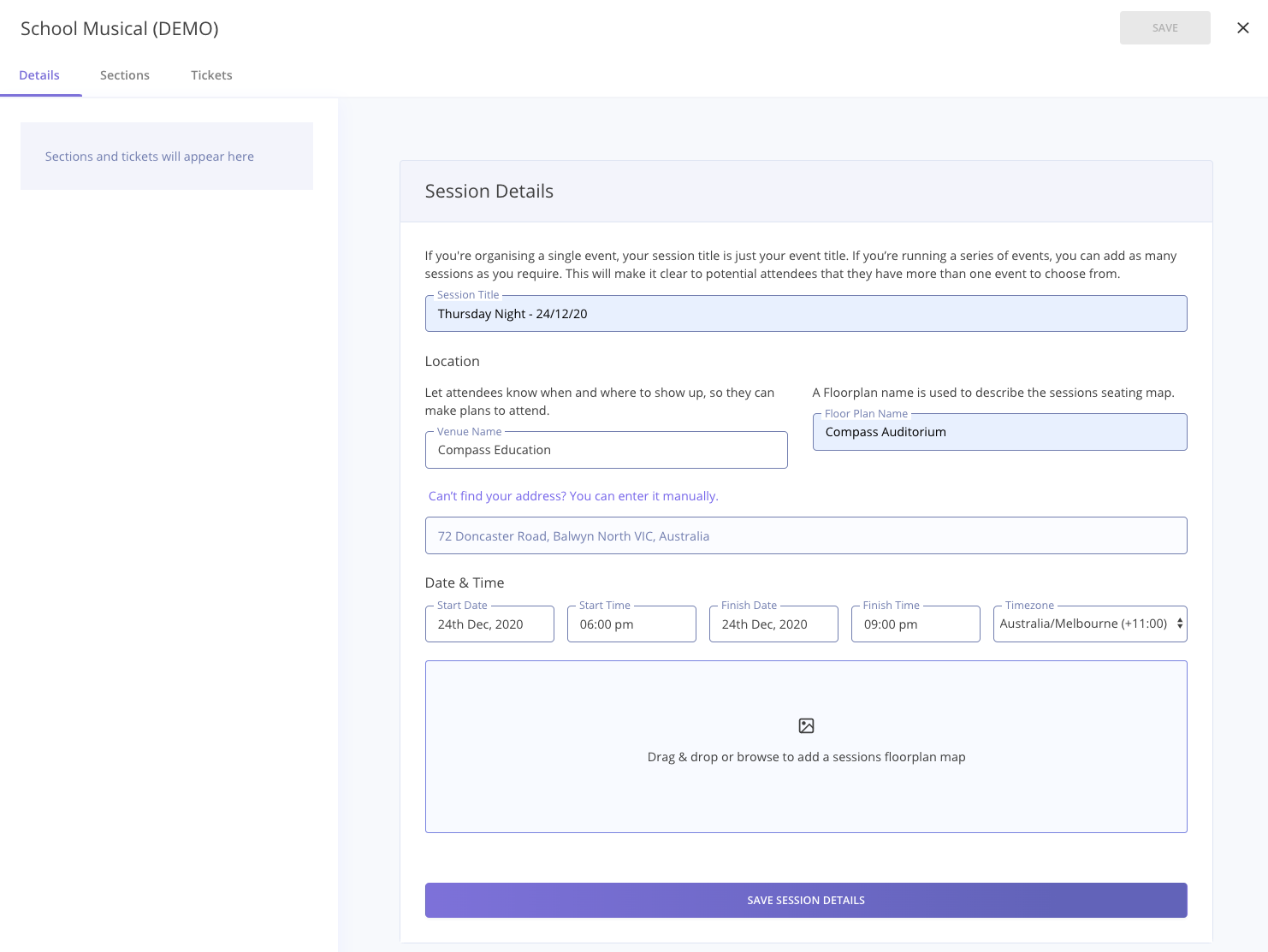
Sections allow us to add our seated areas.
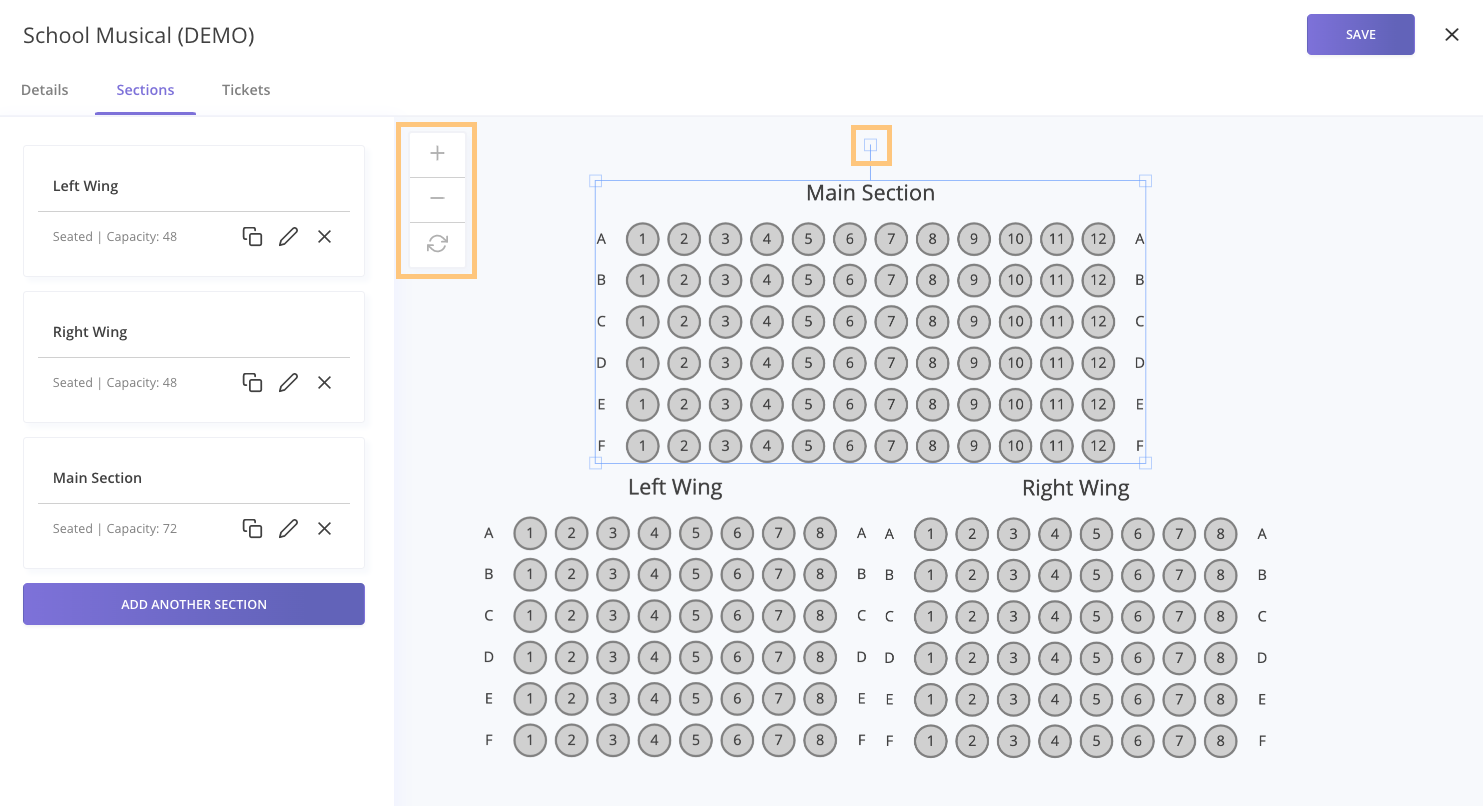
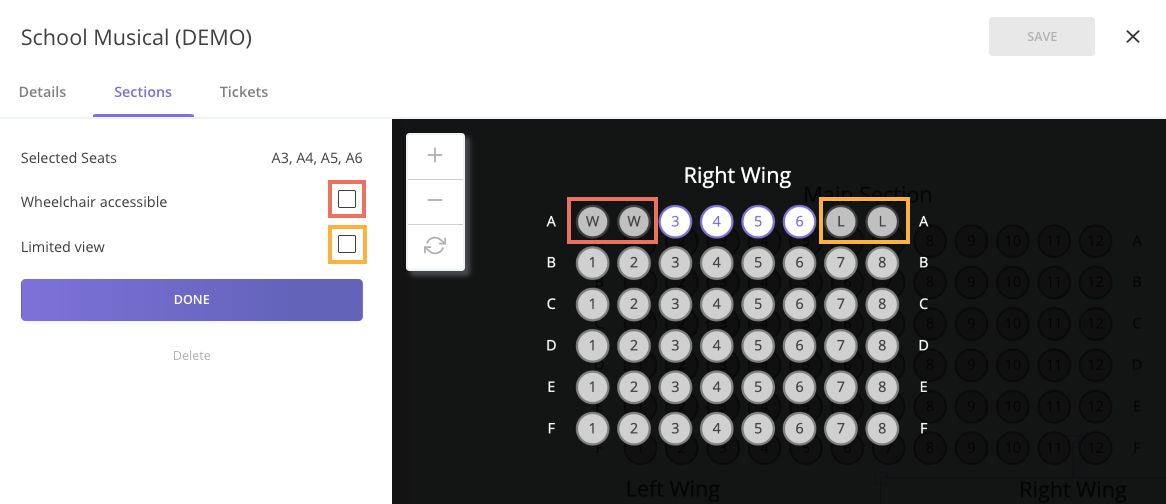
If you'd like to update the seating labels from letters to numbers and vice versa you can change this around in the labels tab.
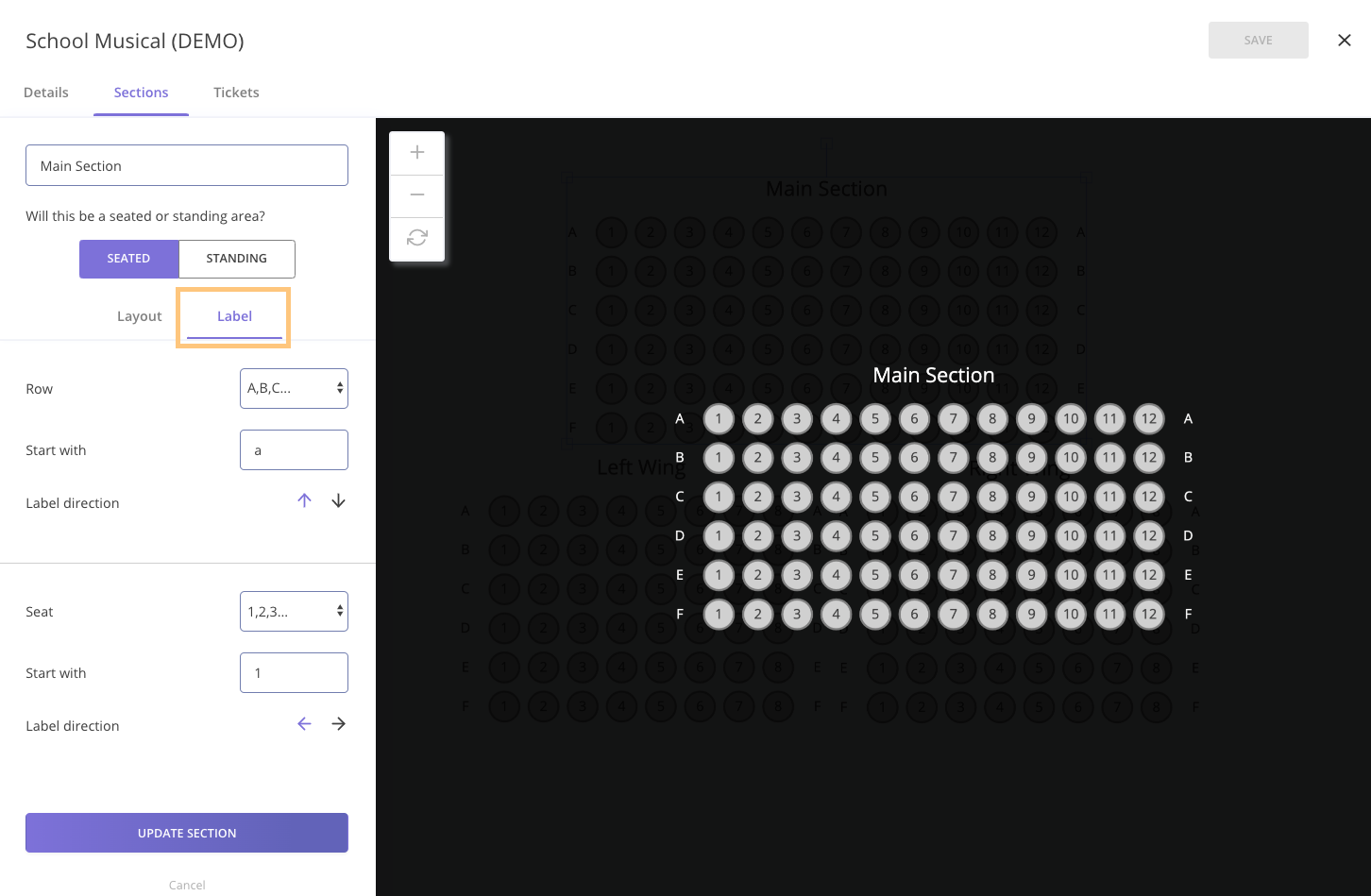
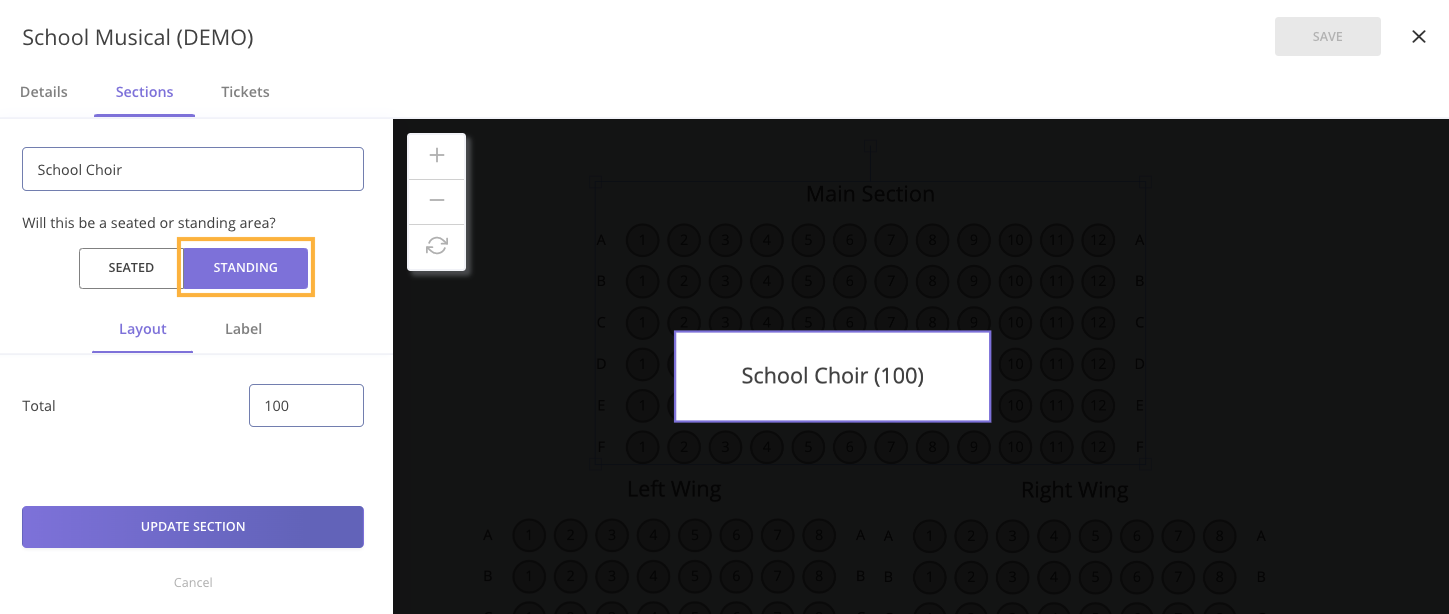
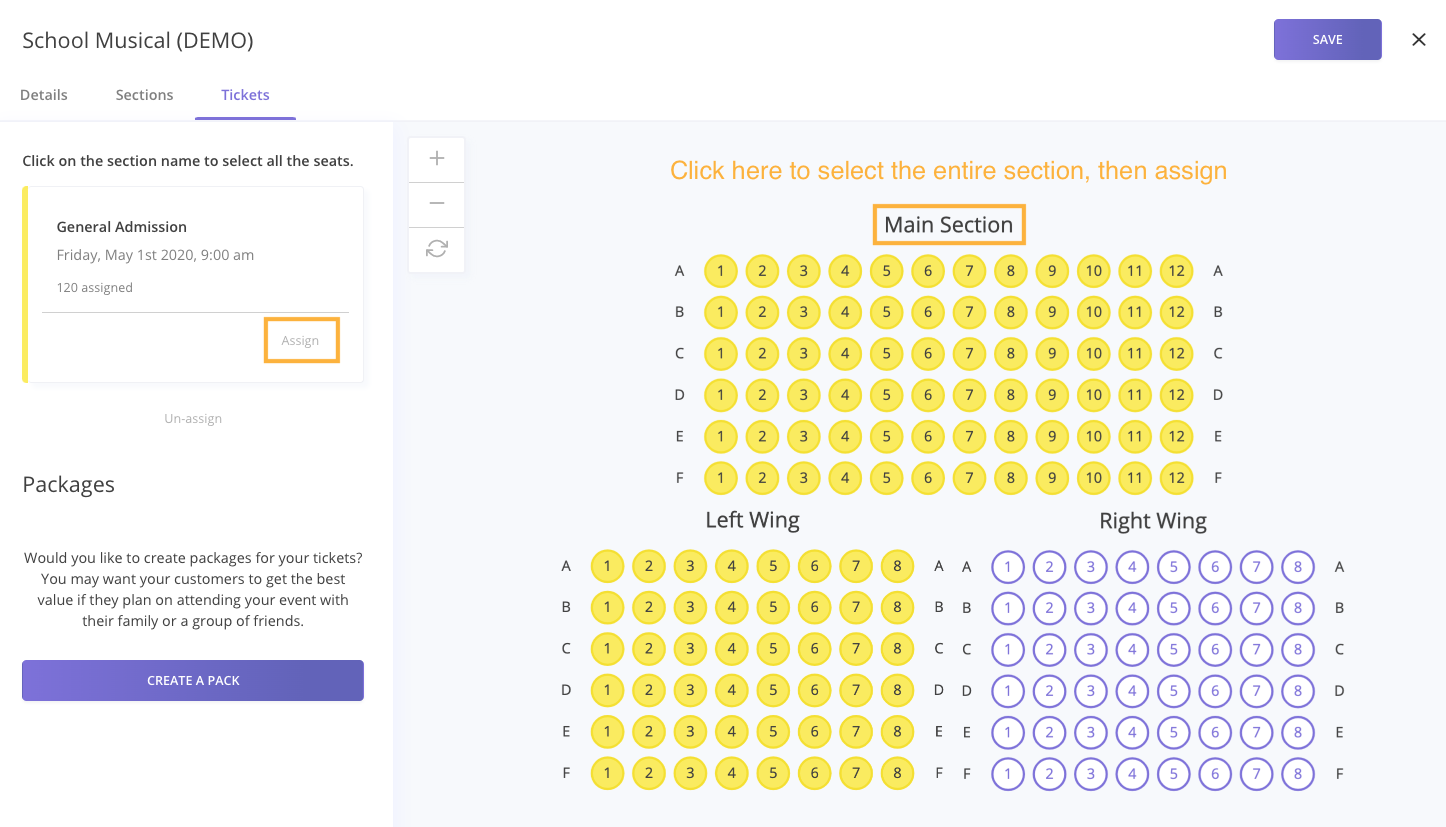
Packages lets you create combinations of tickets to be sold for different prices - perfect for discounting group bookings or family packs.
Finish creating the rest of your event and click save (to create a draft) or publish. Then: